
Wadih Pazos
Wadih founded both PairSoft and PaperSave. He is an avid technologist who specializes in streamlining operations and maximizing productivity.
View all posts by Wadih PazosWadih Pazos

Digitizing these documents is the only foolproof way to make sure the information on them stays safe. To ensure this goes smoothly, you need to make a few preparations.
A personal desktop scanner, which is typically capable of scanning only a handful of documents every minute, is unlikely to cut it in the workplace. It’s critical that you choose the right type of device for the job, and chances are you’ll need something that can easily accommodate a wide variety of paper sizes.
While you might not necessarily need an industrial-grade scanner that’s capable of scanning thousands of documents every hour, you should look for something that isn’t going to take up any more time than necessary.
An automatic document feeder is an absolute must when it comes to scanning your documents. That’s why most multifunction scanners, printers and copiers designed for the consumer market are woefully inadequate.
Document feeders greatly reduce the amount of manual labor, and they come in many different sizes. Many business-grade scanners have document feeders that support 10-20 pages, while larger ones can support hundreds. Be sure to choose something that suits your workflow.
Proper preparation of your documents before scanning is essential to avoid delays and to reduce the risk of paper jams and other technical issues. Be sure to remove any paperclips or staples from your documents, since they can damage the scanner. You’ll also want to remove any ripped or crumpled pages, since they’re likely to get jammed in the document feeder. If you still need to scan in documents that are physically damaged, you may need to do so manually by using a flatbed scanner.
The only way to organize printed documents is to do so manually. After all, unlike digital document formats, they don’t contain any metadata that the computer can use to determine things like publication date and subject matter. That’s why you’ll need to manually arrange your documents into batches. This way, it will be much easier to save things to the right location and keep everything organized in your document management system (DMS).
If you have a particularly large number of documents to scan in, you might also want to keep batches separated by using document separator sheets with barcodes. This way, your DMS should be able to identify them.
When you scan in a document, it will be saved as an image. That means you won’t be able to search through the document using keywords. Instead, the only way to find specific content is to search through the document manually.
Fortunately, optical character recognition (OCR) does away with this serious limitation by allowing you to view and search through scanned documents. Furthermore, OCR helps prevent data leaks by automatically identifying sensitive data and enforcing security policies as required. That’s why it is a critical part of the document scanning and capturing process and something that every DMS should provide.
PairSoft provides a flexible way to consolidate, protect and manage all your documents, printed or digital. If you’re looking for a way to optimize your electronic workflow and regain control of your business data, contact us today to find out more.
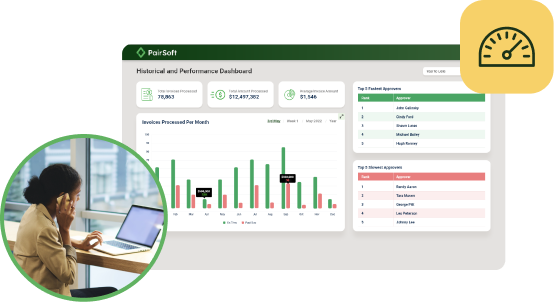
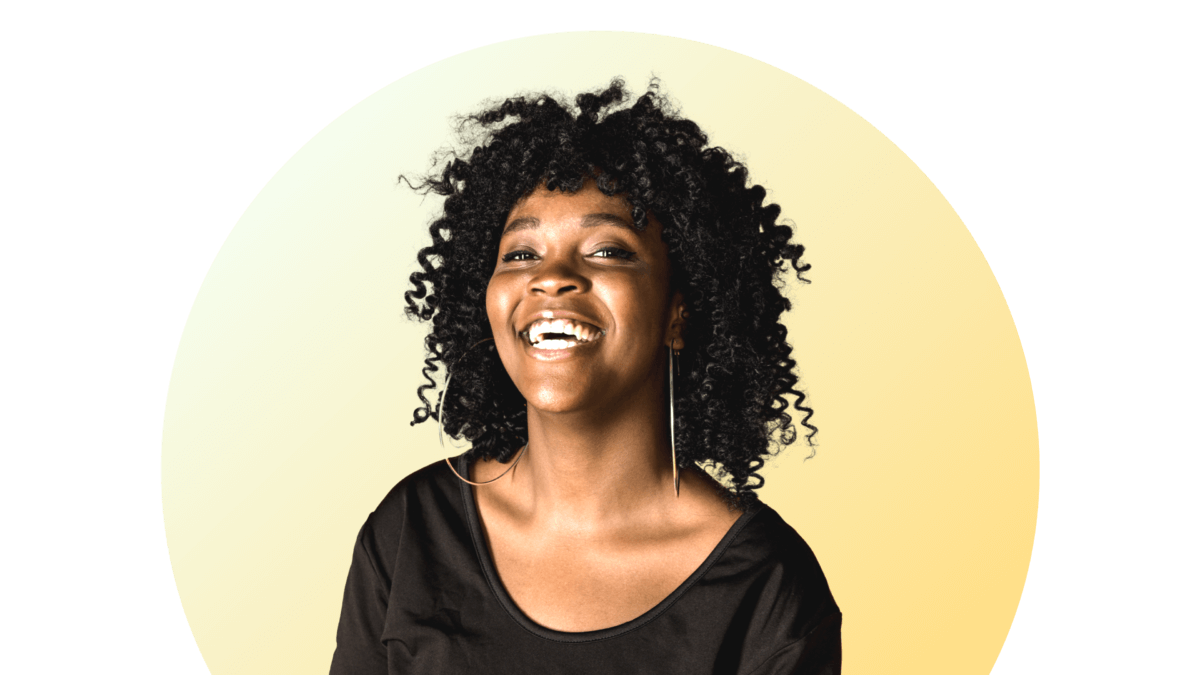
Many organizations start with manual receipt handling, fragmented card feeds and slow AP processes. Implement AI agents to auto-capture receipts, route approvals, enable punch-out buys and post to the ERP.
Result: faster batching, fewer errors and cost savings. “This saves us hours every month.”
Many organizations face slow, paper-heavy AP and fragmented procurement that waste time and inflate costs. AI Agents can automate approvals, PO matching and record sync to improve speed, accuracy and control. Client quote: “It freed up hours and made our process reliable.”
Operational drag and rising costs slow growth: teams waste time on manual tasks, misaligned priorities and opaque processes. AI Agents help automate routine work and coordinate actions across teams. “We’ve lost time to repeats and handoffs,” says a typical client.
Companies struggle with manual procurement, fragmented approvals, and costly integrations that slow growth and obscure spend. Our AI Agents streamline requisitions, POs, and invoice matching to cut manual work and improve visibility. “We were wasting time and missing insights,” says a client.

Many teams start with fragmented PO/AP systems, manual matching and delayed financial reporting. Deploying AI agents to automate PO checks, real-time encumbrance tracking and invoice matching reduces processing time and errors, delivering live budgets and faster closes. “Finally, we can see current balances and approve instantly.”
Many companies juggle growing invoice volumes and legacy systems. They struggle with manual processes, compliance gaps and limited headcount. Our AI Agents automate integrations, enforce rules and surface exceptions. The typical outcome: faster closes and measurable ROI. “We stopped chasing invoices.”