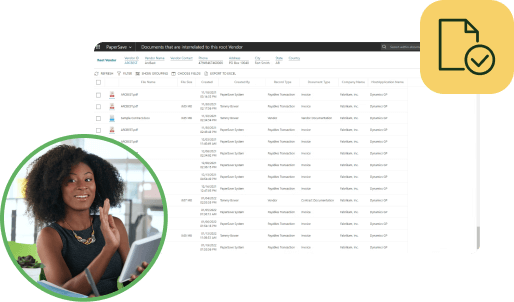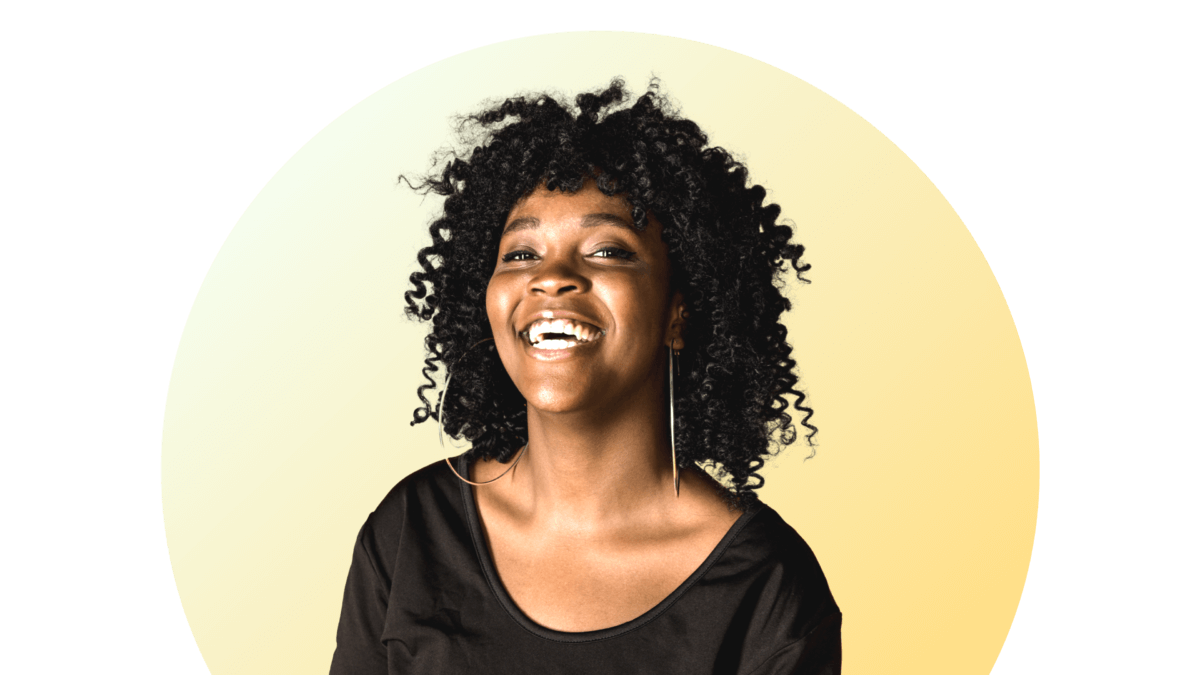Growth is a common goal for businesses. But as your operations grow, the volume of digital files and written communications you’ll have to process and store will also grow. Extended storage space is essential for maintaining it all, and a
document management system (DMS) is essential for efficiently handling it.
Once you’ve settled on the right DMS for your needs, you need to know how to use it best. What follows are tips, pointers, and best practices for efficient DMS workflows, because an unruly, unmanaged mess of electronic documents will bog your company down in wasted hours and inefficiencies.
1. Use default folders
Certain files can be set up to save by default in pre-specified folders. Take advantage of this key DMS feature to keep all of your invoices in one folder and all of your policy and procedure documentation in another for faster searching.
2. Centralize save locations
Create a single file to save all paperwork, and within it create sub-folders for specific types of documents, such as those default folders mentioned above. Single-folder storage schemes like this make data backup, archiving, and retrieval easier.
3. Be descriptive
Take the time to give accurate and detailed, descriptive names to your files. It’s not a bad idea to include the date associated with a file in its name as well. Your main goal is to be able to know exactly what file each one is when you open the folder it’s saved in before opening the actual file itself.
4. File and save right away
As soon as you create a document, save it in the location it will be stored in, then proceed to alter or edit if need be. You do this by clicking on the “Save As” option in the “File” dropdown menu in most DMS. When you’re finished, the file will automatically be sent to the proper location.
5. Order for convenience
If you’ve followed step three, your files and folders have already been saved with rich, descriptive names for easy retrieval. But, for your most commonly used files and folders, it is often helpful to put something like “00” or “AA” at the front of the name.
As most modern DMSs automatically alphabetize titles, this will put your most commonly used tiles and folders at the top of your screen for easy, instant identification and selection.
6. Delete what you don’t need
Old bills and receipts can pile up, slowing down your system and making it harder to find what is relevant. If you know you’ll never use a particular document again—such as when a tax cycle has ended, a client has moved away, or an account has been closed—it’s a good idea to delete those files and folders from your DMS.
An uncluttered storage system is cleaner, leaner and more efficient to use. Alternatively, if you are unsure if a file will ever be relevant again, create “Old” and “Current” folders, and use your “Old” folder like you otherwise would your digital trash can.
7. Back up often
Create a regular, recurring backup regimen to ensure that your files are always saved in their most current form. Should disaster ever strike, you’ll be glad your files are still intact.
For help with any of these steps, or to learn more about the various DMS features available to you and your growing business, contact a PairSoft technician today. We are always ready and able to help SMEs enjoy the benefits of an efficient, all-digital workflow.